Map option
After the data is collected, it is possible to view and edit data and photos and listen to recorded audio right in the Mobile Data Collection application using Map option.
Access map by clicking on the Map button in Settings or Form option.
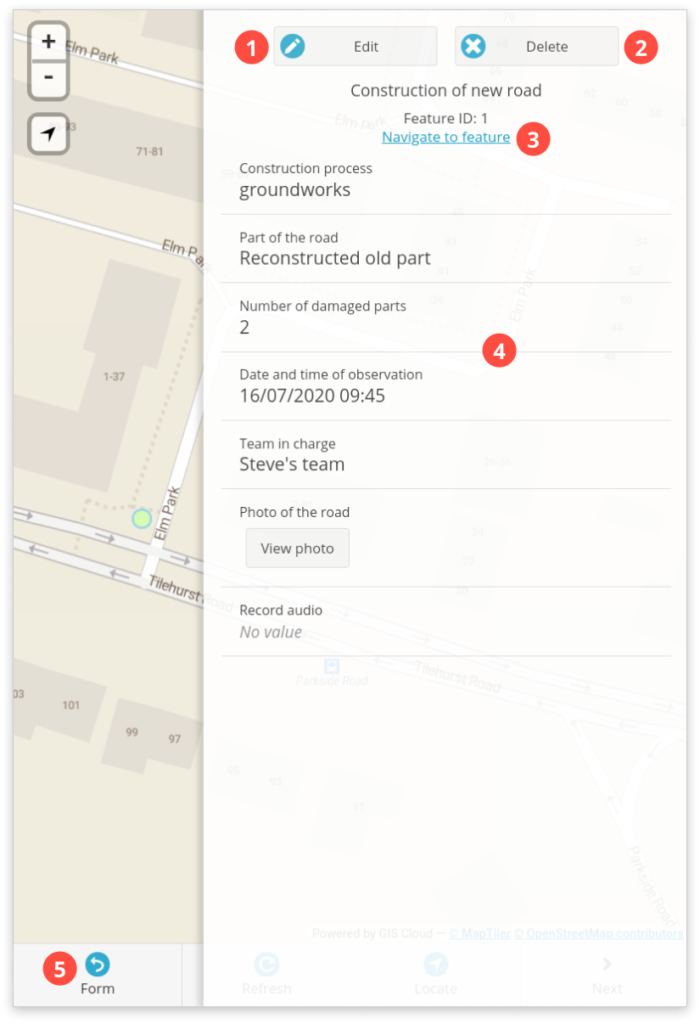


- Edit – edit existing attributes and location. This button is only visible if you are the layer owner, or have Update permissions.
- Delete – press to delete the feature. This button is only visible if you are the layer owner, or have Edit permissions.
- Navigate to feature – directs you to a map app on your device (such as Google Maps, or Apple Maps), and allows you to get directions to a certain feature
- Attributes – displays feature attributes (this includes predefined data, and data collected in the field)
- Form – go back to the form fields for collecting data. Find more info here.
- Refresh – click here to refresh the map
- Locate – find the position of the device on the map
- Search – use it to search for specific attributes in the table
- Layers – open Layer List to see available layers.
- Settings – click to go back to MDC settings. Find more info here.
Learn more about collecting data with MDC app in our user guide.
