Share your map as WMS
One of the map sharing options you can use in GIS Cloud is also sharing maps as WMS. Get WMS permalink to open your GIS Cloud map on third-party GIS software and share it among your colleagues or clients. Web Map Service (WMS) is a standard protocol for serving georeferenced map images over the Internet. In GIS Cloud, you can share both private and public maps as a WMS.
Note: Sharing the map as WMS is only available for premium Map Editor users. For more info contact sales@giscloud.com
WMS protocol is limited to sharing only vector and raster layers. Symbology of the layer symbology is preserved as well. Exporting basemap is not supported, which means that basemap won’t be visible in WMS export. Also, note that only TIFF format is supported for exporting raster layers.
There are two options available – WMS and Legacy WMS Access.
- If you choose WMS, this option creates a unique WMS URL for a specific map. For example, if you share a map as WMS, you will get a WMS URL, which opens only that map. This option is available for all users.
- Legacy WMS Access refers to the fact that each GIS Cloud user has a unique WMS URL. Under this URL, all maps with enabled WMS and their layers are available. That means if, for example, you enable WMS for one map and share it with one colleague, and then enable WMS for a second map and share it with a second colleague, they’ll both be able to see both maps. This option is only available for users who already used the WMS option before 30/06/2020. Note that if you share a map as Legacy WMS, you will first have to press on the ‘Enable’ button.
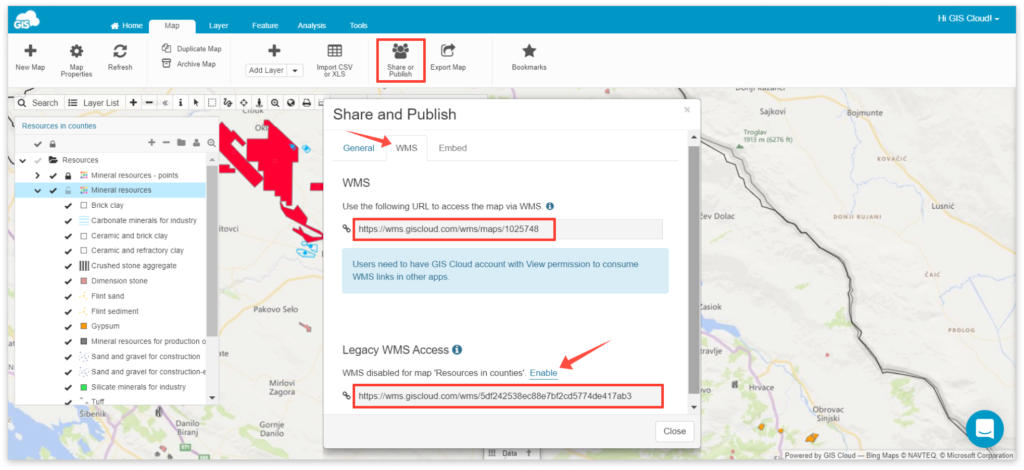
To share a public map as WMS, follow these steps:
- Open your map in Map Editor.
- Click Share or Publish button from the Map tab and navigate to the WMS tab.
- Copy and paste WMS URL link to third-party software, i.e., QGIS, Google Earth, ArcMap.
If you wish to share a private map as WMS, follow these steps:
- Open your map in Map Editor
- Click on Share or Publish button from the Map tab and navigate to the General tab.
- Share a map with another user with Can View permission
- Another user can log in to his GIS Cloud account, enter the shared map and under Share or Publish – WMS tab copy WMS URL
- Open third party GIS software, paste WMS URL link and log in with your GIS Cloud credentials
